Use these instructions to import your client certificate in to the Firefox browser on a Mac.
-
Open your Firefox browser and in the Firefox menu at the top of your screen, click Firefox > Preferences.

-
On the preferences page, in the sidebar menu on the left, click Privacy & Security.
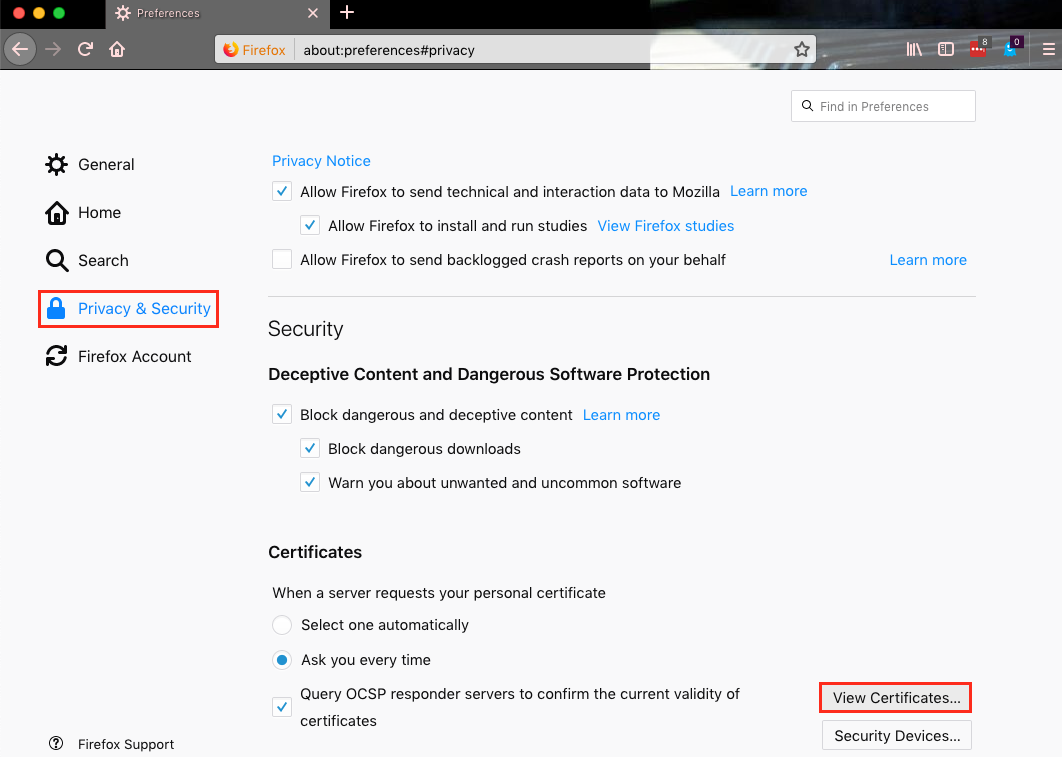
-
Scroll to the bottom of the privacy page, and in the Security section, click View Certificates.
-
In the Certificate Manager window, on the Your Certificates tab, click Import.

-
In the Finder window, go to your Personal ID certificate, select it, and then click Open.

-
In the Password Required window, type the password that you created when you exported your Personal ID Certificate with private key and then, click OK.

Congratulations! You imported your Personal ID Certificate with private key in to the Firefox browser. Now, you can use Firefox to sign in to your accounts.