-
Platform
Back
DigiCert ONE Integrations
-
Solutions
Back
- Buy
- Company
-
Resources
Back
-
Support
Back
Resources
Contact Support- Americas
- 1.866.893.6565 (Toll-Free U.S. and Canada)
- 1.801.770.1701 (Sales)
- 1.801.701.9601 (Spanish)
- 1.800.579.2848 (Enterprise only)
- 1.801.769.0749 (Enterprise only)
- Europe, Middle East Africa
- +44.203.788.7741
- Asia Pacific, Japan
- 61.3.9674.5500
- Americas
-
Language
- Contact us
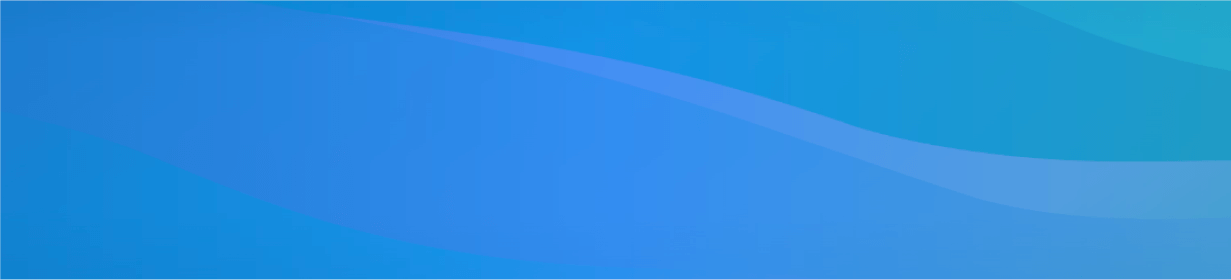
Compare Multi-Domain TLS/SSL Certificates
Need a flexible certificate plan to enable the S in HTTPS for up to 250 domains, subdomains and wildcards? You’re in the right place.
Select your assurance level
Experience the DigiCert Difference
E-Commerce Leader
Our high-assurance TLS/SSL certificates secure more e-commerce transactions than any other certificate authority.
Speedy Issuance
Our team of experts helps you optimize the necessary background checks in the identity validation process.
World-Class Support
Our global team of experts is available 24x5 so you have access to help at any time during your subscription.
Prevent Outages
Subscriptions automatically renew every 12 months, and we’ll initiate the CA/B Forum-required validation process on your behalf.
Trusted by Finance
97% of the world’s largest banks trust DigiCert EV and OV certificates to secure their businesses and customers.
IT-Preferred
For more than 10 years, DigiCert CertCentral has been the most-awarded and recognized certificate lifecycle management (CLM) product on the market.
DigiCert® CertCentral Europe
Customers can now choose data sovereignty and data residency for their critical validation information.
Universal Browser Compatibility
With one of the longest-lived roots in the industry, DigiCert TLS/SSL is trusted by every major browser and OS.
Strongest Encryption
TLS/SSL supports 256-bit encryption, SHA-256/384/512 signatures, and 2048+ or P-256/P-384 Elliptical Curve Cryptography (ECC).
Post-Quantum Cryptography Ready
DigiCert Labs enables customers to be quantum-ready with a PQC sandbox and actionable insights on the new NIST standards.
Talk to an Expert to Learn How DigiCert
Solutions Can Help You Deliver Digital Trust
-
Company
-
My Account
-
Resources
-
Sites
-
© 2025 DigiCert, Inc. All rights reserved.
Legal Repository Audits & Certifications Terms of Use Privacy Center Accessibility Cookie Settings

