SSL Certificate Installation for Exchange 2013
If you have not yet created a Certificate Signing Request (CSR) and ordered your certificate, see Exchange 2013 CSR Creation.
Using DigiCert’s step-by-step Installation instructions for Exchange 2013 will help you navigate the updates made in the new version of Exchange. Please use the tutorial below or contact our support team if you run into any issues during the process.
Installing with the Exchange Management Console
-
Download and open the ZIP file containing your certificate. Your certificate file will be named your_domain_name.cer.
-
Copy the your_domain_name.cer file to your Exchange server's network share folder (where you saved the CSR).
-
Access the Exchange Admin Center by opening a browser and browsing to https://localhost/ecp
-
Login using Domain\user name as the format for the user name and enter your password.
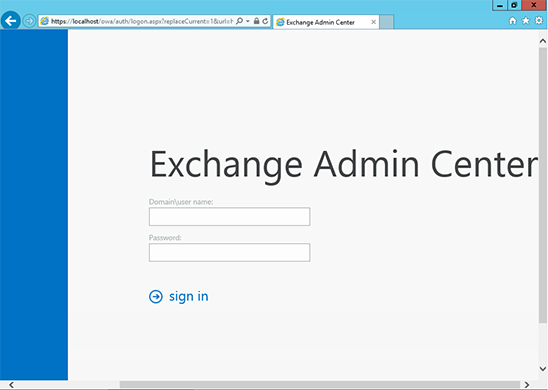
-
Click the link to Servers in the left column, then Certificates at the top right.
-
Select your certificate from the menu in the center of the screen (listed by its Friendly Name), and then click the "Complete" link located in the right column.
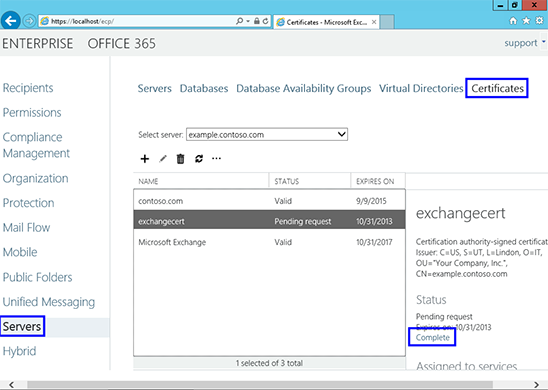
-
Enter the network share path to where your certificate file is located
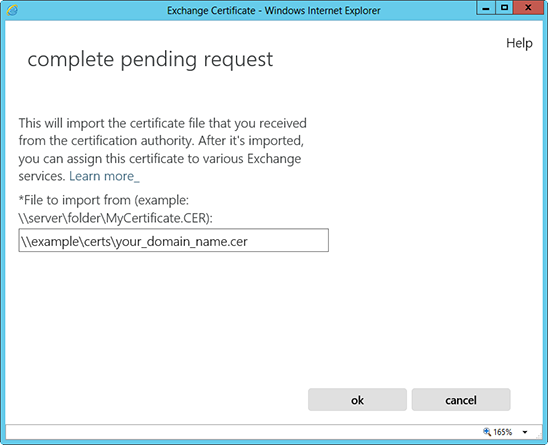
-
The certificate should be successfully installed on the server.
-
Now, to enable your certificate for use, go back to the Certificates section of the Exchange Admin Center, highlight the certificate you want to use and click the edit button.
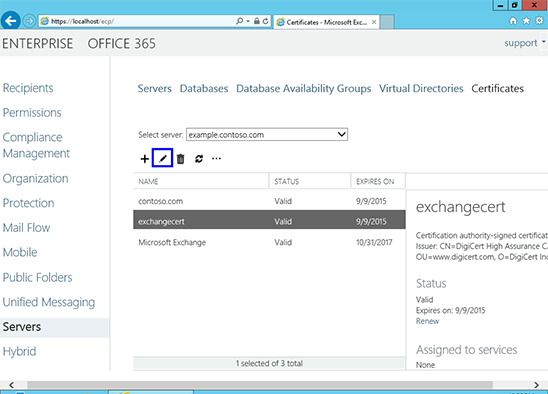
-
Click the Services option on the left side.
-
Select the services for which you would like to enable your new certificate, click Save.
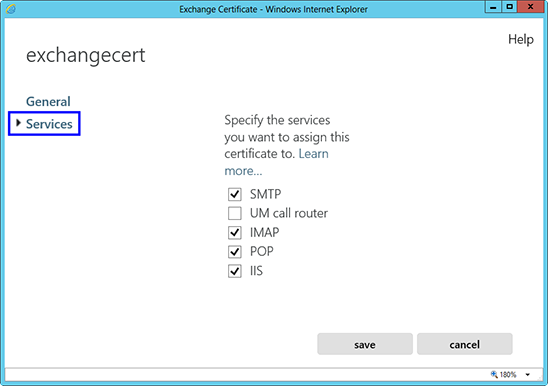
Your certificate should now be Installed and Enabled for use with Exchange.
Exporting to your ISA Server (VERY IMPORTANT)
When exporting your certificate, make sure to include all certificates in the certification chain, when prompted. Otherwise, your certificate will not work properly.
If you are currently using an ISA (Internet Security and Acceleration) server in front of your Exchange 2010 server, or need to export your SSL certificate to any other Microsoft server type, see our Exchange export instructions for a step-by-step walkthrough.
For assistance getting your certificate installed or fixing an SSL installation issue, check out our new Windows SSL manager.
For Other Versions of Exchange: