CSR Creation Help for Exchange 2010 SSL Certificates
If you already have your SSL Certificate and just need to install it, see Exchange 2010 SSL Installation Guide.
How to generate a CSR for Microsoft Exchange 2010
Exchange 2010 CSR video tutorial
Create your CSR with the New Exchange Certificate Wizard
- Start the Exchange Management Console by going to Start > Programs > Microsoft Exchange 2010 > Exchange Management Console.
-
Click the link to "Manage Databases."
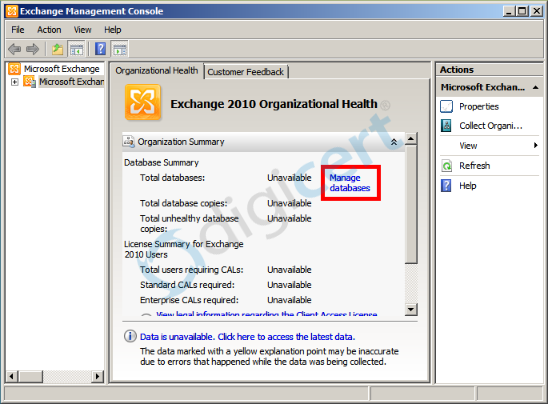
- Select "Server Configuration" in the menu on the left, and then "New Exchange Certificate" from the actions menu on the right.
-
When prompted for a friendly name, enter a name by which you will remember this certificate in the future.
This name is not an integral part of your certificate request.
-
Under Domain Scope, you can check the box if you will be generating the CSR for a wildcard. Otherwise, just go to the next screen.
If you do select that box for a wildcard, skip to step 7.
In the Exchange Configuration menu, select the services which you plan on running securely, and enter the names through which you connect to those services, as prompted.
At the next screen, you will be able to review a list of the names which Exchange 2010 suggests you include in your certificate request. Review those names (using our SAN Name Help tool if necessary, and add any extra names at this point.
Your Organization should be the full legal name of your company.
Your Organization unit is your department within the organization.
If you do not have a state/province, enter the city information again.
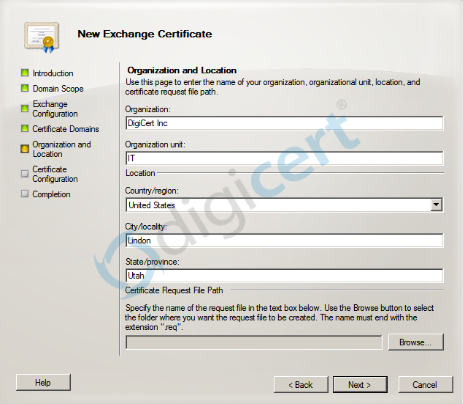
- Click "Browse" to save the CSR to your computer as a .req file, then Save, then Next, then New, and then Finish.
- You should now be able to open the CSR as a notepad or wordpad file, and you will want to copy the entire body of that file into the online order process.
-
After you receive your SSL Certificate from DigiCert, you can install it.
See Exchange 2010 SSL Installation Guide.
Create your CSR with the Exchange Management Shell
Save time with our Exchange 2010 CSR Creation Tool. Otherwise, go ahead and follow the instructions below.
-
Start the Management Shell by going to Start > Programs > Microsoft Exchange 2010 > Exchange Management Shell
From the Exchange Management Shell command line, type the following:
New-ExchangeCertificate -GenerateRequest -KeySize 2048 -SubjectName "c=US, l=YourLocalityOrCity, s=YourStateOrProvince, o=YourCompanyInc, cn=YourFirstDomain.com" -DomainName YourSecondDomain.com, YourThirdDomain.com -PrivateKeyExportable:$trueThis command should be entered into the management shell as one line. Make sure to replace the details listed in this sample command with the details of your own organization as explained above.
Notice that the first domain name is listed inside the "-SubjectName" after "cn=" and additional domain names are added after the -DomainName parameter with commas between the additional domain names. You can add as many additional domain names as necessary.
-
Your CSR file will be printed to the management shell after running this command. To copy it from the management shell, you will need to right click and choose "mark". You can now paste the entire contents of the file, including the BEGIN and END tags to the DigiCert online order form when prompted.
If you want to create a CSR file automatically on your machine after running the CSR creation command, run the following line immediately after generating the file
Set-Content -path "C:\your_CSR_name.csr" -Value $Data -
After you receive your SSL Certificate from DigiCert, you can install it.
Cómo hacer el Exchange 2010 Generar CSR