Exchange 2007: Use the SSL Certificate to Secure Email Connections
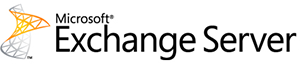
After importing the SSL Certificate to your Exchange 2007 server, you need to obtain your certificates thumbprint to configure Exchange 2007 to use this SSL Certificate to secure email connections. For Exchange 2007, follow the instructions below to configure your server.
If you have not yet imported the SSL Certificate, see SSL Certificate Importing Instructions: DigiCert Certificate Utility.
Exchange 2007: Configure Your Server to Use the SSL Certificate
-
Run the DigiCert® Certificate Utility for Windows.
Double-click DigiCertUtil.
-
In DigiCert Certificate Utility for Windows©, click SSL (gold lock), right-click on your SSL Certificate, and then, click Copy thumbprint to clipboard.

-
Open Exchange Management Shell.
On the Start menu, click All Programs > Microsoft Exchange 2007 > Exchange Management Shell.
-
To enable your SSL Certificate, enter the following command in the shell (omit any services that you are not using):
Enable-ExchangeCertificate -ThumbPrint [paste_your_thumbprint] -Services "SMTP, IMAP, POP, IIS" -
Your SSL Certificate should now be installed to the Exchange 2007 mail domain with the services that you selected.
Test Your Installation
To verify that the installation is correct, use our DigiCert® SSL Installation Diagnostics Tool and enter the DNS name of the site (i.e. www.yourdomain.com, or mail.yourdomain.com) that you are securing to test your SSL Certificate.
Troubleshooting
If you run into certificate errors, try repairing your certificate trust errors using DigiCert® Certificate Utility for Windows. If this does not fix the errors contact support.