
DigiCert Support
The Best Support in the Industry. Literally.
Our goal is to make digital security so simple that you never need us. But if you do—or just want more information about our solutions—our award-winning staff is happy to help, in your language, any time of day or night.
Not Finding What You’re Looking For?
Contact a Support Technician for Help.
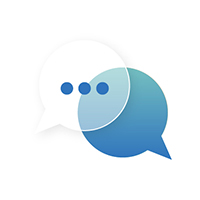

More of a DIY Problem Solver?
So are we. Select your product below to access top support articles, how-to guides, installation manuals, management best practices and more.
TLS/SSL Support

Renewing
Instructions for renewing certificates

CSR Creation
Instructions for creating a certificate signing request

Certificate Installation
Instructions for installing certificates

Certificate Configuration
Instructions for configuring certificates

Account Tutorials
Instructions for your account

Installing a Certificate
Installing a Certificate on IIS7 Server

Duplicate a TLS/SSL Certificate
How to duplicate an TLS/SSL certificate
Code Signing Support
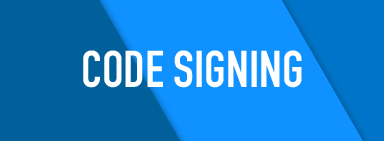
Purchase a Certificate
Purchasing a code signing certificate
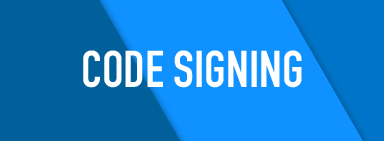
Code Signing Installation
Installing a code signing certificate
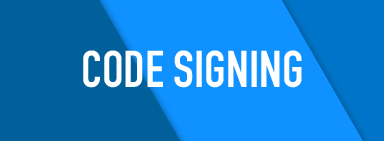
Re-key/Reissue Certificate
Standard code signing certificates
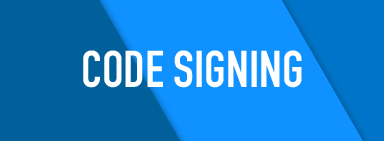
Windows: Verify Install
Verifying a certificate installation
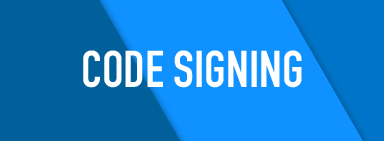
Windows: Export Certificate
Exporting a code signing certificate to a PFX or P12 file
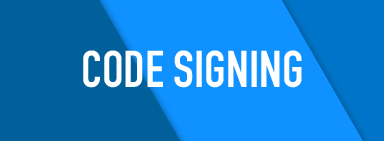
Mac: Verify Install
Verifying a certificate installation
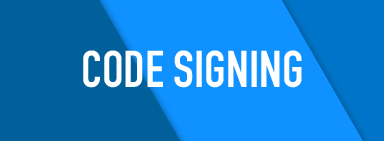
Mac: Export Certificate
For exporting to P12 or PKC12 files
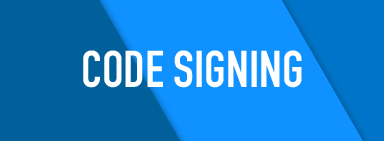
How to Import and Export a Certificate
Importing/exporting a TLS/SSL certificate
Document Signing Support

DigiCert Token Setup
Setting up your DigiCert provided token

Certificate Installation
Installing your certificate on a token

Certificate Re-keying
Re-keying your document signing certificate

