If already have a SSL Certificate with private key from a PKCS#12 (.p12 or .pfx) encoded file, and you just need to install it, see SonicWALL (NSA): How to Install Your SSL Certificate .pfx file.
SonicWALL NSA: Installing Your SSL Certificate
Before installing your SSL Certificate, you first need to create a CSR. See Create a CSR on a SonicWALL Network Security Appliance (NSA).
How to Install Your SSL Certificate for SonicWALL NSA
These instructions cover how to install your SSL (End-Entity), Intermediate, and Root (Trust Anchors) Certificates PKCS#7 (.p7b), PEM (.pem) or DER (.der or .cer) encoded files. Depending on which SonicWALL appliance you are using, you may need to modify these instructions accordingly.
I. Installing the DigiCert Root and Intermediate Certificate
Because you cannot install the Root and Intermediate Certificates at the same time, install the Root Certificate first, and then repeat the steps to install the Intermediate Certificate.
-
Log into the SonicWALL appliance portal.
-
In the portal, expand System and click Certificates.
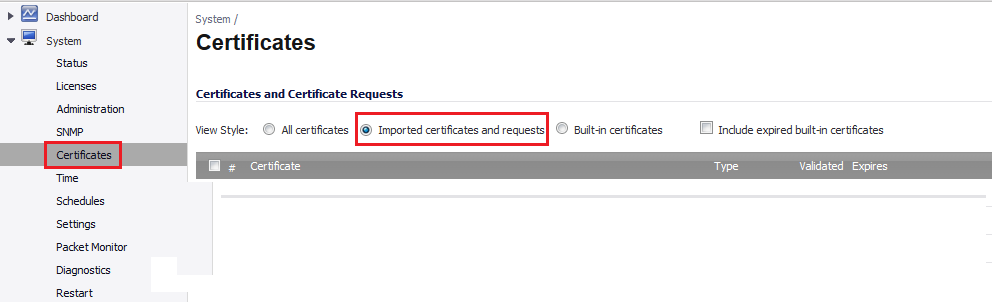
-
On the Certificates page, under Certificates and Certificate Requests, select Imported certificates and requests.
-
Next, click Import.

-
In the Import Certificate window, click Import a CA certificate from a PKCS#7 (.p7b), PEM (.pem) or DER (.der or .cer) encoded file.
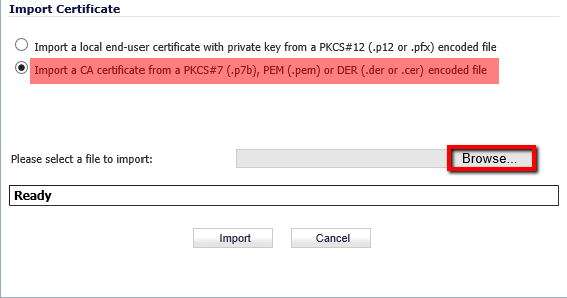
-
Next, click Browse to locate and open your DigiCert Root or Intermediate Certificate .crt file.
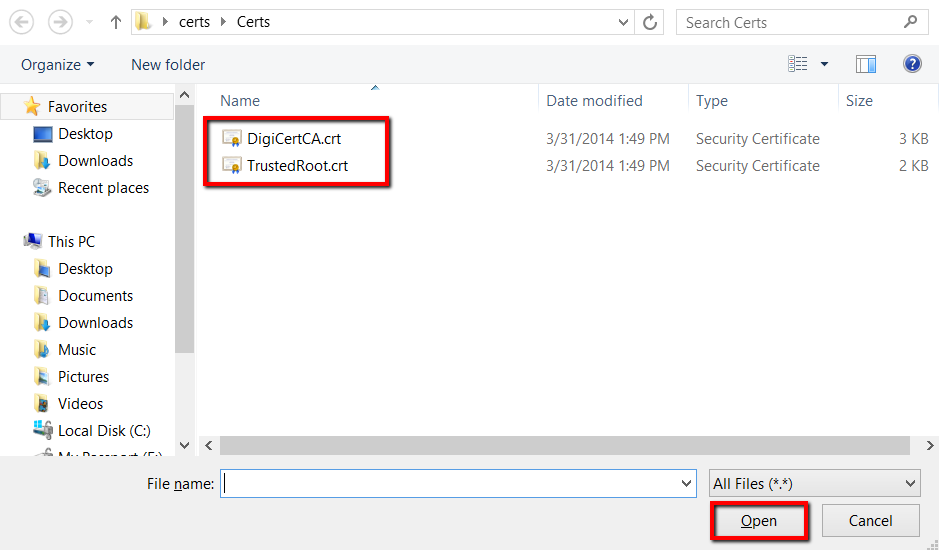
-
In the Import Certificate window, click Import.
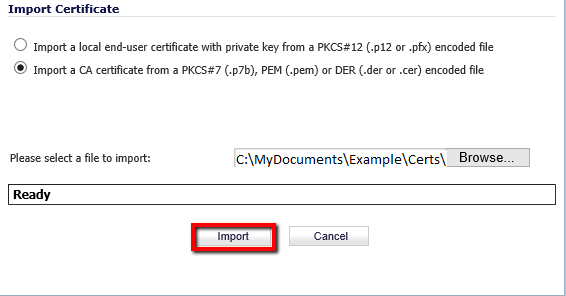
After the certificate is imported, it appears in the list of certificates on the Certificates page.
II. Installing Your SSL (End-Entity) Certificate
If you are installing an SSL Certificate corresponding to a pending CSR, use this instruction to install your SSL Certificate (.crt file).
-
Log into the SonicWALL appliance portal.
-
In the portal, expand System and click Certificates.
-
On the Certificates page, to the right of the certificate with the pending request related to this SSL Certificate, click the Import icon.

-
In the Upload Signed Certificate for Signing Request window, click Browse to locate and open your DigiCert SSL Certificate (.crt file).
-
Next, click Upload.
In the list of certificates on the Certificates page, the certificate should change from Pending request to Local certificate, and if you installed the DigiCert Root and Intermediate Certificates, there should be a Yes in the Validated column.
-
Your SSL Certificate can now be enabled across your SonicWALL appliance.