Installation for Access Gateway 4.5 SSL Certificates
If you have not yet created a Certificate Signing Request (CSR) and ordered your certificate, see
SSL Certificate CSR Creation for Citrix Access Gateway 4.5.
Installing your SSL Certificate in Citrix Access Gateway
Citrix Access Gateway SSL installation is done using the Administration Tool.
A pre-built .pem file should have been emailed to you when your certificate was issued. If you did not receive that file, you can download it inside your account by logging in, clicking the order number in the "My Certificates" tab, and choosing the link to download "ALL CERTIFICATES (Zip File)."
If you are unable to locate that file, please refer to our instructions for creating an SSL certificate .pem file before proceeding.
- Once you have located or created the your_domain_name.pem file, you will want to rename it to have a .crt extension (as opposed to a .pem extension).
-
Then, from the "Access Gateway Cluster" tab, open the window for the appliance.
-
In the "Administration Tool," go to the "Access Gateway Cluster".
-
Under "Administration," select select "Browse" next to "Upload a .crt signed certificate."
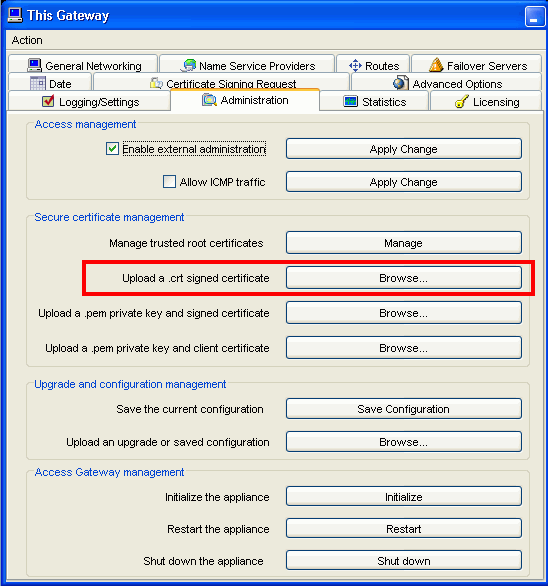
-
Browse to your your_domain_name.crt file from step one and click "Open."
You can alternately install the certificate file through the "Administration Portal" by clicking "Maintenance," "Add a signed certificate (.crt)," and then browsing to the your_domain_name.crt file.
Your SSL certificate installation is now complete.
According to Citrix support, you should be using version 4.5.1 or newer. Older versions have compatibility issues with intermediate certificates.
Installing your SSL Certificates in Citrix Access Gateway 4.5
How to install your SSL Digital Certificate in Access Gateway.