CSR Creation for WebHost Manager (WHM) SSL Certificates
If you already have your SSL Certificate and just need to install it, see
WHM SSL Certificate Installation.
How to generate a CSR in WHM
The following instructions are for WHM 11. If you have a different version of WHM, you will go through a similar process but you may need to ask your web host for specific instructions.
-
Login to your WebHost Manager control panel.
-
On the left menu click on Generate a SSL Certificate and Signing Request.
-
In the Generate a New Certificate Signing Request section, enter the following information:
Email - Your email address where the CSR will be sent.
Password - Make up a password to be associated with the certificate. You will need to remember this password later.
Host - The domain that you enetered or selected when generating the private key.
City - The city in which your organization is located.
State - The state in which your organization is located. Do not use an abbreviation.
Country - If needed, you can find your two-digit country code in our list.
Company Name - The legally registered name of your organization/company.
Company Division - The name of your department within the organization (frequently this entry will be listed as "IT," "Web Security," or is simply left blank).
-
Click the Create button.
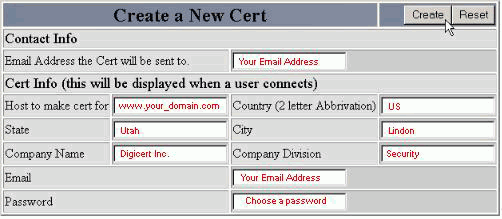
-
Copy and paste the entire CSR (including the BEGIN and END lines) into the DigiCert order form.
-
After you receive your SSL Certificate from DigiCert, you can install it.
Generating a CSR for Issuance of an SSL Certificate in WebHost Manager
How to generate an SSL Certificates Signing Request for your WHM control panel