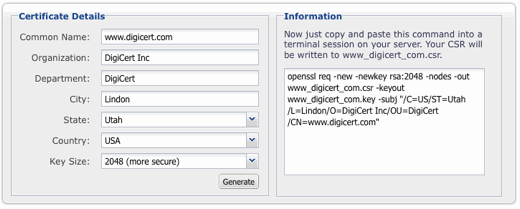CSR Creation for Qmail SSL Certificates
If you already have your SSL Certificate and just need to install it, see
Qmail Server SSL Certificate Installation.
How to generate a CSR for your Qmail server
Recommended: Save yourself some time by using our new OpenSSL CSR Wizard. Just fill in the details, click Generate, and paste your customized openssl command into your terminal.
If you prefer to build the shell commands yourself, feel free to follow our old instructions below:
-
Connect to your server.
-
At the prompt, type:
openssl req -new -newkey rsa:2048 -nodes -keyout your_domain_name.key -out your_domain_name.csrThis command creates two files: the Private-Key file for the decryption of your SSL Certificate, and a certificate signing request (CSR) file that you will use later to order your certificate.
You will be prompted for information about your organization, beginning with geographic information. There may be default information set already. The city, state, etc. that you enter must represent the correct location of the organization.
You will be prompted for a Common Name (domain name), enter the fully qualified domain name (FQDN) for the site you are securing. If you will be ordering a Wildcard SSL Certificate your common name must start with *. (for example: *.digicert.com).
Your CSR and Key files will be saved to the current directory. Make sure to keep your Private Key file because you will need it when you install the certificate.
-
Use a text editor to open the CSR. Copy and paste the entire block of text (including the BEGIN and END tags) into 'CSR' field of the DigiCert Certificate order form.
-
After you receive your SSL Certificate from DigiCert, you can install it.
SSL Certificate CSR generation in Qmail.
How to generate SSL Certificates Signing Request for your Qmail Mail Server