SSL Certificate CSR Creation for Oracle Wallet Manager
If you already have your SSL Certificate and just need to install it, see
Oracle Wallet Manager SSL Certificate Installation.
How to generate a CSR using Oracle Wallet Manager
Note: Oracle Wallet Manager does not appear to support wildcard SSL certificates.
-
In Oracle Wallet Manager choose Operations from the menu. Select Create Certificate Request to open the Create Certificate dialog box.
-
Enter the following information in the required fields:
- Common Name: Enter the fully qualified domain name that you need to secure (www.yourdomain.com).
- Organizational Unit: Enter a department such as 'Security' or 'IT'.
- Organization: Enter the full legal name of your organization (DigiCert, Inc.).
- Locality/City: Enter the city or locality where your organization is located.
- State/Province: Enter the state or province where your organization is located.
- Country: Select the country where your organization is located.
- Key Size: Select 2048 as your key size to use when creating the public/private key pair, if available.
- Advanced: Optional. You do not need to make any changes here.
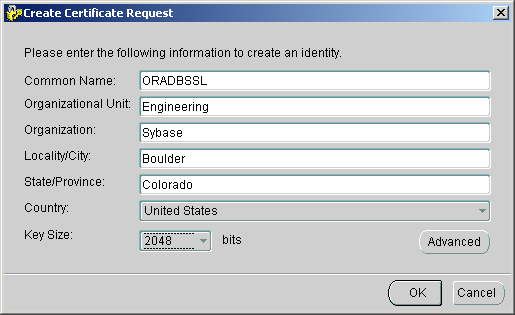
-
Click OK. A dialog box will tell you that a certificate request was successfully created.
-
Click OK again to return to the main window.
-
In Oracle Wallet Manager choose Operations from the menu. Select Export Certificate Request.
-
Enter the directory where you want to save the CSR. Enter a file name in the Enter File Name field.
-
Click OK. You can now open the CSR file you generated in a text editor and paste the contents in the certificate ordering process.
-
After you receive your SSL Certificate from DigiCert, you can install it.
Generating a CSR for Issuance of an SSL Certificate with Oracle Wallet Manager
How to generate a Certificate Signing Request in Oracle Wallet Manager