If you already have your SSL Certificate and just need to install it, see
Lotus Domino 8.5 SSL Certificate Installation.
Create CSR on Domino Server 8.5
Generating your Certificate Signing Request Domino 8.5x
-
In the Domino Administration client, double-click on Server Certificate Administration.
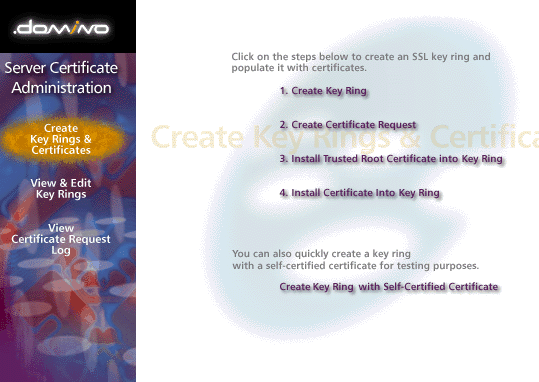
- Choose "Create Key Ring."
- If prompted, enter a name and password for your key ring, then select a key size of 2048 bits.
-
Your Distinguished Name information should be entered as follows:
Common Name: The fully-qualified domain name to which your certificate will be issued (e.g., www.domain.com or *.domain.com).
Organization: The full legal name of your company. If you are issuing the cert to an individual, the full legal name of that person.
Organizational Unit: If you belong to a sub-unit within your organization, enter that here (e.g., Marketing, IT, etc.).
City or Locality: Usually the city of your organization's main office, or a main office for your organization.
State or Province: Enter your state or province as above.
Country: If you do not know your designated country code, you can find it here.
- When you click to continue, you should get a message that your key ring file has been created.
- At the next screen you will be able to choose to "Create Certificate Request" from your new key ring. Under method, choose to "Paste into form on CA's site."
- Copy and paste the CSR (including the BEGIN and END tags) into the online order form on DigiCert's website.
-
After you receive your SSL Certificate from DigiCert, you can install it.
Generating a CSR for Issuing an SSL Certificate for Domino Servers 8.5
How to generate a CSR for a Domino 8.5 Web Server
If you are ready to purchase your next SSL Certificate, click the button above.