SSL Cert CSR Creation for Cobalt RaQ4/XTR
If you already have your SSL Certificate and just need to install it, see
SSL Certificate Installation :: Cobalt Servers.
How to generate a CSR in Cobalt RaQ4-XTR Web Server
Enable SSL on a Virtual Site
- Browse to the Server Management area
- Click the Green Wrench (RaQ4) or Pencil (XTR) button next to the virtual site which you want to enable SSL
- This will bring up the Site Managment UI
- On the left side Click Site Settings (if in XTR select General)
- Select the Checkbox to Enable SSL
- Click Save Changes
Create a Self Signed SSL Certificate:
After you have enabled SSL, you will generate a Self Signed SSL Certificate. This will later be signed by DigiCert (CA Authority).
- Proceed to the Server Management screen
- Again as above - Click the Green Wrench (RaQ4) or Pencil (XTR) button next to the virtual site which you want to enable SSL
- On the left side Click Site Settings
-
This will open the Certificate Subject Information table
Enter the following details:
Country (two-letter Country Code)
State (full name of State or County)
Locality Enter (name of City or Locality)
Organization (Legal Organization/Company or Personal Name)
Organizational Unit (this can be any name such as a department)
- Click Generate Self-Signed Certificate from the bottom menu
- Select - Save Changes
- RaQ4/XTR generates the screen with your new Self-Signed Certificate in the Certificate Request & Certificate fields
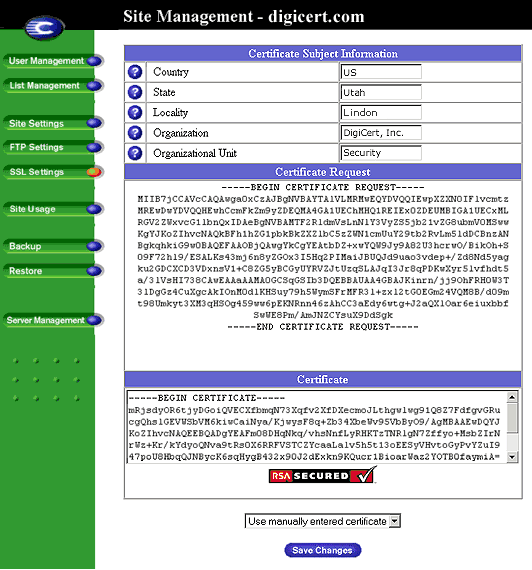
Paste CSR
-
Copy the all contents of the Certificate Request and paste this newly generated CSR into the DigiCert order-form/CSR field.
Example of code copied:
-----BEGIN CERTIFICATE REQUEST-----
text ...
-----END CERTIFICATE REQUEST----- -
After you receive your SSL Certificate from DigiCert, you can install it.
Below we have provided guides for Cobalt RAQ 4, 550 and XTR if additional information is needed:
Cobalt RAQ 4
Cobalt RAQ 550
Cobalt RAQ XTR
SSL Certificate CSR Creation in Cobalt RaQ4/XTR
How to Generate an SSL Certificate CSR in Cobalt Server