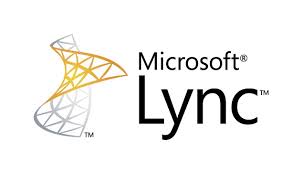How to Install an SSL Certificate
Protect your brand and your users with a DigiCert Verified Mark Certificate.
Buy NowAn SSL Certificate is a text file with encrypted data that you install on your server so that you can secure/encrypt sensitive communications between your site and your customers. Learn more about SSL certificates.
After you create a CSR (certificate signing request) and purchase a certificate, our Validation team validates and processes your certificate request. (Learn more about the certificate validation process.) Once validated, we issue your SSL Certificate and send it to you via email. You can also download your SSL Certificate in your DigiCert account.
Verified Mark Certificates
Looking for instructions on how to install your Verified Mark Certificate (VMC)? See our knowledge base article, VMC, PEM file and SVG: Where Does Everything Go?
Intermediate Certificate
When you install an SSL certificate on a server or SSL-enabled application, you’ll also need to install an intermediate certificate. This intermediate certificate establishes the trust of your SSL certificate by tying it to your Certificate Authority’s root certificate (your DigiCert issued SSL certificate → the intermediate certificate → DigiCert root certificate). To complete the certificate trust chain, a Browser requires the intermediate certificate to be present. Learn more about the role of intermediate and root certificates.
Note: For some servers (such as Microsoft), the intermediate certificates are bundled with the SSL certificate.
Need to create your CSR? »
Need to purchase your SSL certificate? »
Common Platforms & Operating Systems

Microsoft IIS
Instructions:
Learn More:

Microsoft Exchange Server
Instructions:
Learn More:

Apache Server (OpenSSL)
Instructions:
- Apache Servers
- Ubuntu Server with Apache2
- OpenSSL PFX Conversion
- Create a .pem File for Certificate Installation
Learn More:
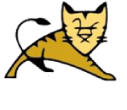
Tomcat Server (Keytool)
Instructions:
Learn More:
Check Your Certificate Installation
Once you've installed your certificate, we recommend you check to make sure everything is working correctly. Use our free SSL Installation Diagnostics Tool to check your certificate installation. Alternatively, for an easy way to find and manage all the certificates on your network, use our free Discovery Cloud tool.
Don’t Forget to Make a Backup Copy
After you’ve installed your SSL certificate, we recommend you make a backup copy of the certificate and store it in a secure place. If a server crashes or needs to be replaced, it is much easier to secure the replacement server.
Certificate Installation Instructions by Platform/OS
- 2X Application Server
- 3Com Wireless LAN
- Adobe Connect
- AEP Netilla
- Alpha Five
- Apache (OpenSSL)
- AWS (OpenSSL)
- AWS (Utility)
- Barracuda Spam & Virus
- Barracuda SSL VPN
- Cerberus FTP Server
- Checkpoint VPN
- Cisco ASA
- Cisco Mobility
- Citrix Access Gateway
- Citrix Access Essentials
- Citrix NetScaler VPX
- Cobalt RaQ3x/4x/XTR
- CompleteFTP
- Courier IMAP
- cPanel
- Ensim Control Panel
- F5 BIG-IP
- F5 FirePass
- FileZilla Server
- Google App Engine
- Hsphere Web Server
- IBM Bluemix (OpenSSL)
- IBM Bluemix (Utility)
- IBM HTTP Server
- IBM Watson IoT (OpenSSL)
- IBM Watson IoT (Utility)
- iPlanet
- Java (Generic) Web Servers
- Lighttpd
- Lotus Domino Go 4.6.2.6+
- Lotus Domino 4.6x & 5.0x
- Lotus Domino 8.5
- Lync 2010
- Lync 2013
- Mac OS X Lion
- Mac OS X Mavericks
- Mac OS X Yosemite
- Mac OS X El Capitan
- Microsoft AD LDAP (2008)
- Microsoft AD LDAP (2012)
- Microsoft AD FS
- Microsoft Exchange 2007
- Microsoft Exchange 2010
- Microsoft Exchange 2013
- Microsoft Exchange 2016
- Microsoft Exchange 2016 (Utility)
- Microsoft Forefront TMG
- Microsoft IIS 4.x
- Microsoft IIS 5.x/6.x
- Microsoft IIS 7
- Microsoft IIS 8
- Microsoft IIS 10
- Microsoft Office 365
- Microsoft Office Comm Server
- Microsoft Outlook Web Access
- Microsoft SharePoint 2010
- Microsoft SharePoint 2013
- Nginx
- NetScreen
- Novell ConsoleOne
- Novell I-Chain
- Oracle Wallet Manager
- Parse.com
- Plesk Server
- Qmail
- Radware Alteon
- Small Business Server 2011
- Small Business Server 2008
- SonicWALL NSA
- SonicWALL SSL VPN
- Sun Java Web Server
- SurgeMail
- Tomcat Server (Keytool)
- Tomcat Server (Utility)
- Ubuntu Server with Apache2
- WebLogic 8 - 12.x
- Weblogic (previous versions)
- Webmin
- Website Pro
- Websphere
- WebSTAR
- WHM
- Windows Azure Cloud Service
- Windows Azure Website
- Windows Server 2016
- Windows Server 2012
- Windows Server 2008
- Zeus Loadbalancer
- Zeus Webserver
- Zimbra
- Zyxel Zywall
Get The Support You Need, When You Need It
DigiCert has an award-winning in-house technical support team that is here to help you with any digital certificate issues that you have. Our dedication to unparalleled customer support is reflected in the numerous service awards we have won.
Professional Support Available Anytime!
We try to keep our online documentation as up-to-date as possible. However, if you have a particular article or platform that you would like to see documentation for, please contact DigiCert Support.